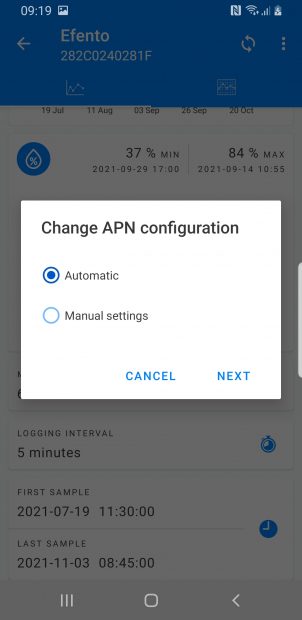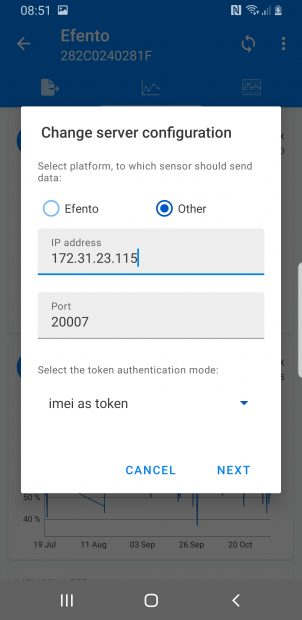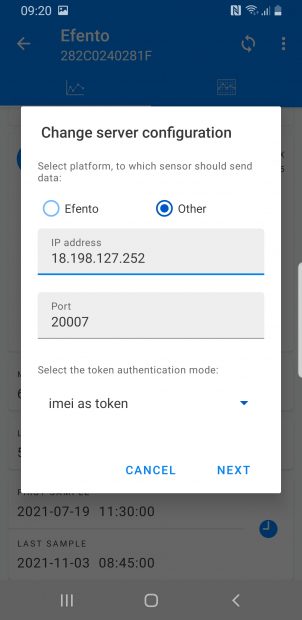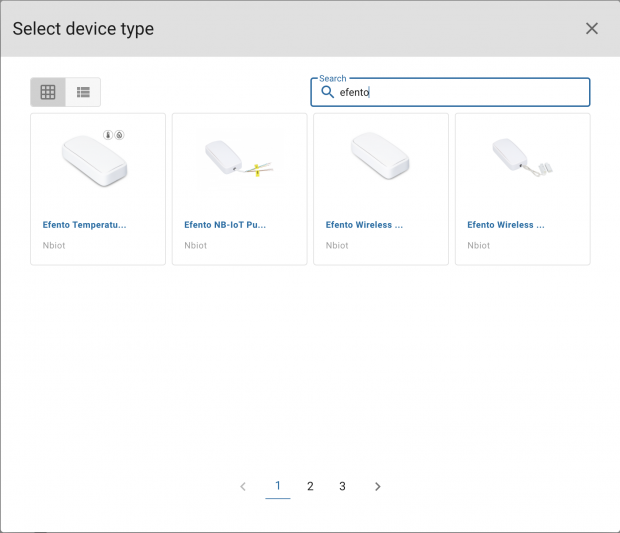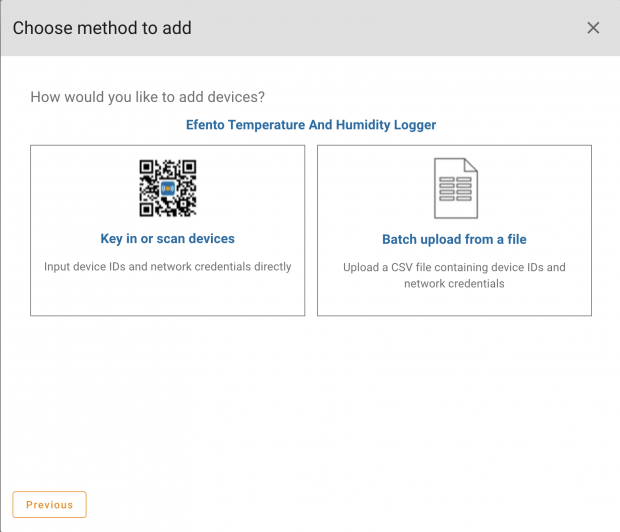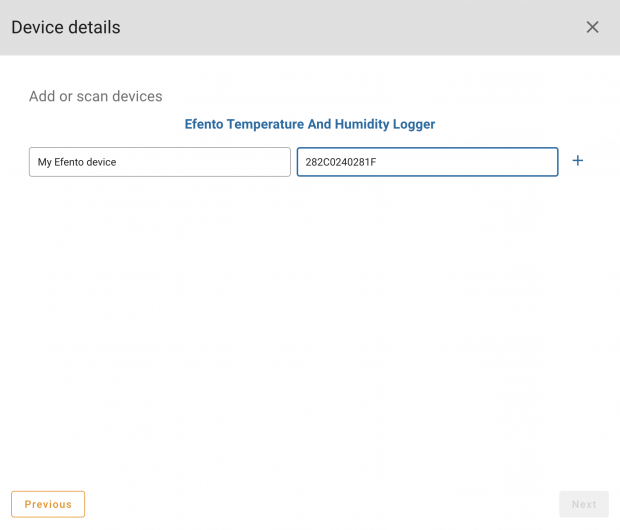Configure, deploy and manage Efento NB-IoT sensors with Daizy
This tutorial will show you how to configure and deploy Efento sensors within projects on the Daizy platform. Daizy allows Enterprises to deploy IoT at scale, managing all devices across their lifecycle.
Before you start
You will need:
- Efento NB-IoT sensor
- Smartphone with Android and Efento mobile application
- Either a Daizy SIM card, or your own NB-IoT SIM card
For individual devices, configuration is through the Efento mobile app for Android. For larger volumes please speak to us about pre-configuration of the device for the Daizy APN and CoAP endpoint.
Efento NB-IoT sensor configuration
In the Efento mobile application, unlock the power user mode by opening the application menu and quickly tapping the Efento logo five times. Select “Nearby sensors” to connect with your device.
Click the three dots in the upper right corner, and open the Power User menu.
The configuration settings for the Daizy platform are as follows:
For Daizy SIMs:
- Select “Network settings” -> “APN” > “Manual Settings” – the APN is ‘iotaccesspoint.net’.
- Select “Server Configuration” -> “Data server” -> “Other”. The server IP address is 172.31.23.115, port 20007. For token authentication mode, set “imei as token”. Data is securely routed to the Daizy Cloud.
For your own SIM:
- Select “Network settings” -> “APN” > “Automatic Settings”, or use the APN details provided by your network operator.
- Select “Server Configuration” -> “Data server” -> “Other”. The server IP address for third party networks is 18.198.127.252, port 20007. For token authentication mode, set “imei as token”.
Enrolling the device in Daizy
Log in to the Daizy portal at https://portal.daizy.io
If you have multiple Organisations available to you, select the Organisation where you wish to enrol the Efento device.
From the ‘Compose’ menu, select ‘Device Catalogue’, then select ‘Add Device Type’. Search for Efento in the list of supported devices:
Select the correct model, then click ‘Add’
Next, find the newly added Efento device type in the catalogue and select ‘Add Device’
Either enrol manually, or upload device details in bulk from a CSV file. A downloadable CSV template provides the correct format.
Make sure you put the Efento ID (the hex ID shown under the barcode on the device) in the ‘Network ID’ field. You can put the same ID in the device ID field, or any other unique value.
If you have purchased a SIM from Daizy, you may also add the ICCID for the SIM card. This is the long number printed on the SIM. Don’t worry if you don’t have that yet, you can also pair the SIM card when you install and activate the device.
Click ‘+’ to add the device, then Next. Complete the wizard steps by optionally selecting a project to assign the device to.
Install the device
The device is now enrolled in the platform and can be mounted in a position within a project. Insert the SIM card before switching the device on.
Efento devices are ‘Daizy Aware’, meaning they are support by the Daizy Interoperability service, so all data from the device is decoded and human readable in the portal and through data integrations. For more information please contact Daizy.